My daughter decided she wanted a chromebook to do some writing and other schoolwork on. Here’s some quick notes and a few links.. Continue reading The Search for a Chromebook
Category Archives: Uncategorized
Qubes OS (beta)
Qubes OS: An OS as isolated VM’s- an new approach to security/sandboxing. Now in public Beta.
Documented ScreenShots
Meteor Shower
via NASA
“This year’s Perseid meteor shower peaks on August 12 and 13, and it promises to be one of the best displays of the year. If forecasts are correct, the shower should produce a peak display of at least 80 meteors per hour on the day. A waxing crescent moon will set before the shower becomes active, setting a perfect stage for meteor watching — weather permitting,”
“2010 is a good year for Perseids because the Moon won’t be up during the midnight-to-dawn hours of greatest activity. As Perseus rises and the night deepens, meteor rates will increase. For sheer numbers, the best time to look is during the darkest hours before dawn on Friday morning, Aug. 13th, when most observers will see dozens of Perseids per hour,”
questions? http://www.nasa.gov/connect/chat/perseids_2010.html
New Business
My wife & I have started a new business. For details see our google site.
Tech Tools page updated
I added some of my favorites to the Tech Tools Page.
Tech related parodies on YouTube
Here’s a quick starter. – http://irrashai.wordpress.com/2009/03/03/the-day-the-routers-died/
After it’s done playing, there are about 15 others listed.

Windows Live tools
Some newer free utils from MS for the pc including Windows Live Writer (blog editor – works with wordpress), and a newer version of Windows Movie Maker. Others are Photo Gallery, Messenger, Mail, Toolbar, and Family Safety. These are all a part of the ‘live’ family.
Here’s a starting link: http://download.live.com/moviemaker

Youtube video downloading
Any easy way to download and view youtube videos:
Using Firefox, add the DownloadHelper plugin: https://addons.mozilla.org/en-US/firefox/downloads/latest/3006
Go to the youtube video you want to grab, and in the upper left of Firefox near the ‘Home’ icon you’ll see 3 rotating balls.Click on it and it’ll say video.flv or similar. If the video is also available in HD format, the link will show up for that one also – the hd videos are saved in mp4 format which is directly editable in iMovie.
![]() Click on that filename and it’ll prompt for where to save the file.
Click on that filename and it’ll prompt for where to save the file.
If you wish to convert a FLV to another format (mov or mp4 for example) you can try out some of the free online converters:
VideoLan client is a great video player and supports the youtube FLV format as well as divx, xvid, wmv, mp4, and a slew of others..
- Mac: http://www.videolan.org/mirror-geo.php?file=vlc/0.9.8a/macosx/vlc-0.9.8a.dmg
- PC: http://www.videolan.org/mirror-geo.php?file=vlc/0.9.8a/win32/vlc-0.9.8a-win32.exe
My second preference for video playback would be a free addon for the Quicktime Player called Perian. http://www.perian.org/#download
Perian enables QuickTime application support for additional media:
- File formats: AVI, DIVX, FLV, MKV, GVI, VP6, and VFW
- Video types: MS-MPEG4 v1 & v2, DivX, 3ivx, H.264, Sorenson H.263, FLV/Sorenson Spark, FSV1, VP6, H263i, VP3, HuffYUV, FFVHuff, MPEG1 & MPEG2 Video, Fraps, Snow, NuppelVideo, Techsmith Screen Capture, DosBox Capture
- Audio types: Windows Media Audio v1 & v2, Flash ADPCM, Xiph Vorbis (in Matroska), and MPEG Layer I & II Audio, True Audio, DTS Coherent Acoustics, Nellymoser ASAO
- AVI support for: AAC, AC3 Audio, H.264, MPEG4, and VBR MP3
- Subtitle support for SSA/ASS and SRT
I’ll list a third viewer for the mac too, but I haven’t used it before and it may interfere with adobe Flash player. It’s also a lot more limited on the number of video formats it will play. – http://www.apple.com/downloads/macosx/video/swfflvplayer.html

Firefox GPO’d
Frontmotion Firefox CE (Community Edition) is a re-branded version of firefox. The original binaries are used but some preferences and other items are altered. In order to stay within Mozilla Firefox’s licensing, they had to change the icon and name. Basically, Mozilla Firefox has been repackaged as an MSI and some changes made to allow Group Policy templates to be used.
Updates to FM FirefoxCE and the mozilla.adm are available at: http://www.frontmotion.com/FMFirefoxCE/index.htm
Basic GPO settings via the administrative template are set as follows: Disable auto update, prompt for location to save downloads , disable check for default browser, & set the homepage. These are locked settings and cannot be edited by the user.
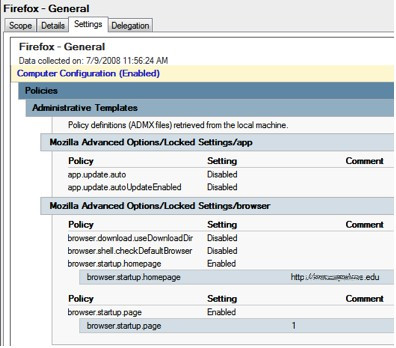
Software Updates via terminal
To see all the command options, type man softwareupdate in a Terminal window.

You must be logged in to post a comment.